Earlier, designing of graphics was dependent on a professional designer and tools like Photoshop. Now, the scenario has changed and advanced. It is very important for businesses to remain active on social media platforms and update things on the fly.
Canva is one such tool which allows you to design amazing graphics for your social media posts for free. Canva is widely used by Digital Marketing Professionals. Let us learn to design social media graphics online using Canva.
Getting Started With Canva
- Go to www.canva.com
- You can “Log In” using Facebook or Google. Alternatively, you can Sign Up
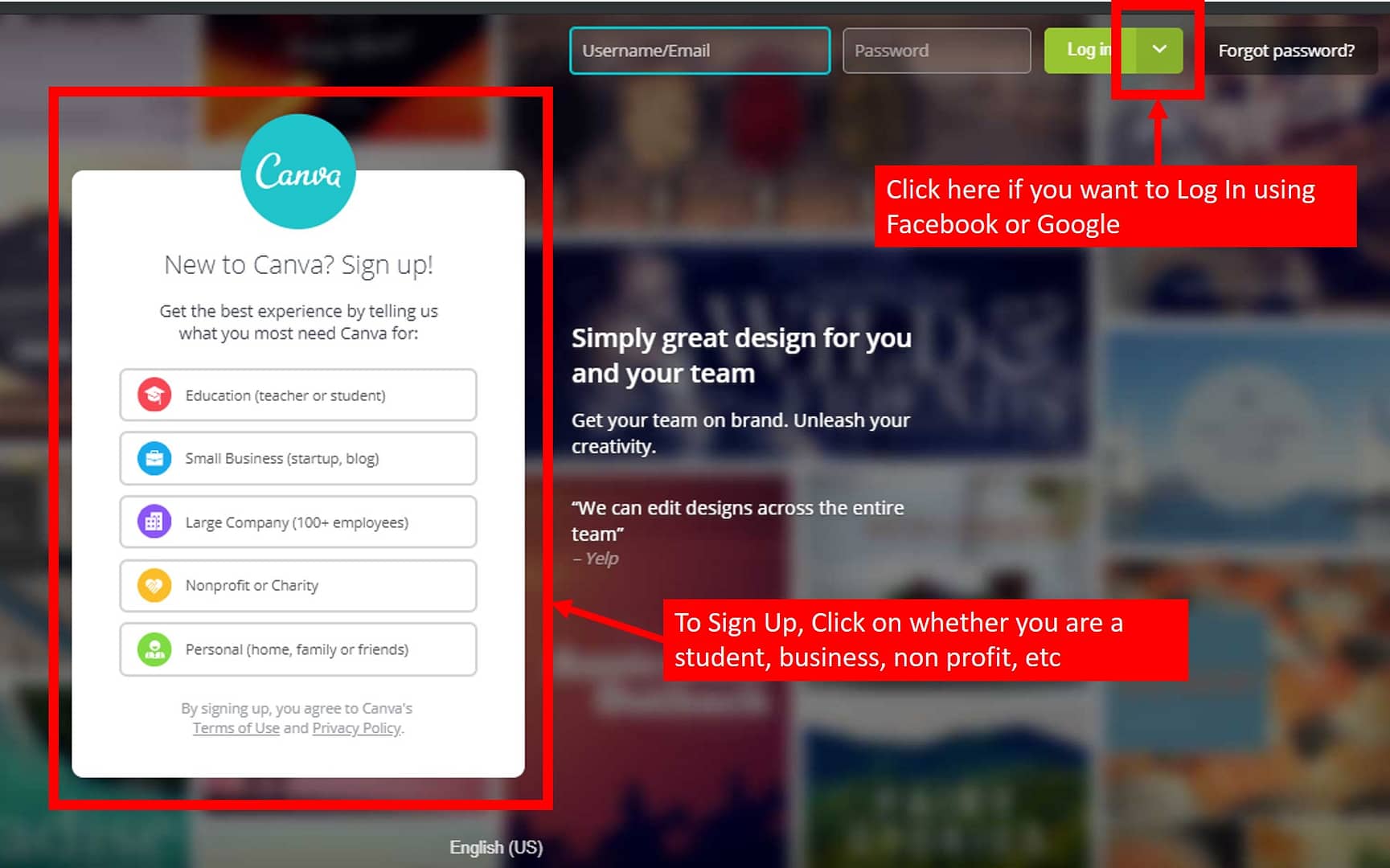
Creating First Design Using Canva
Canva allows you to create a wide range of designs.
The various design templates which Canva offers are Facebook Post, Instagram Post, Facebook Cover, Twitter Post, Blog Banner, YouTube Thumbnail, LinkedIn Banner and much more.
Besides these templates, you can select your template as per your custom dimensions too.
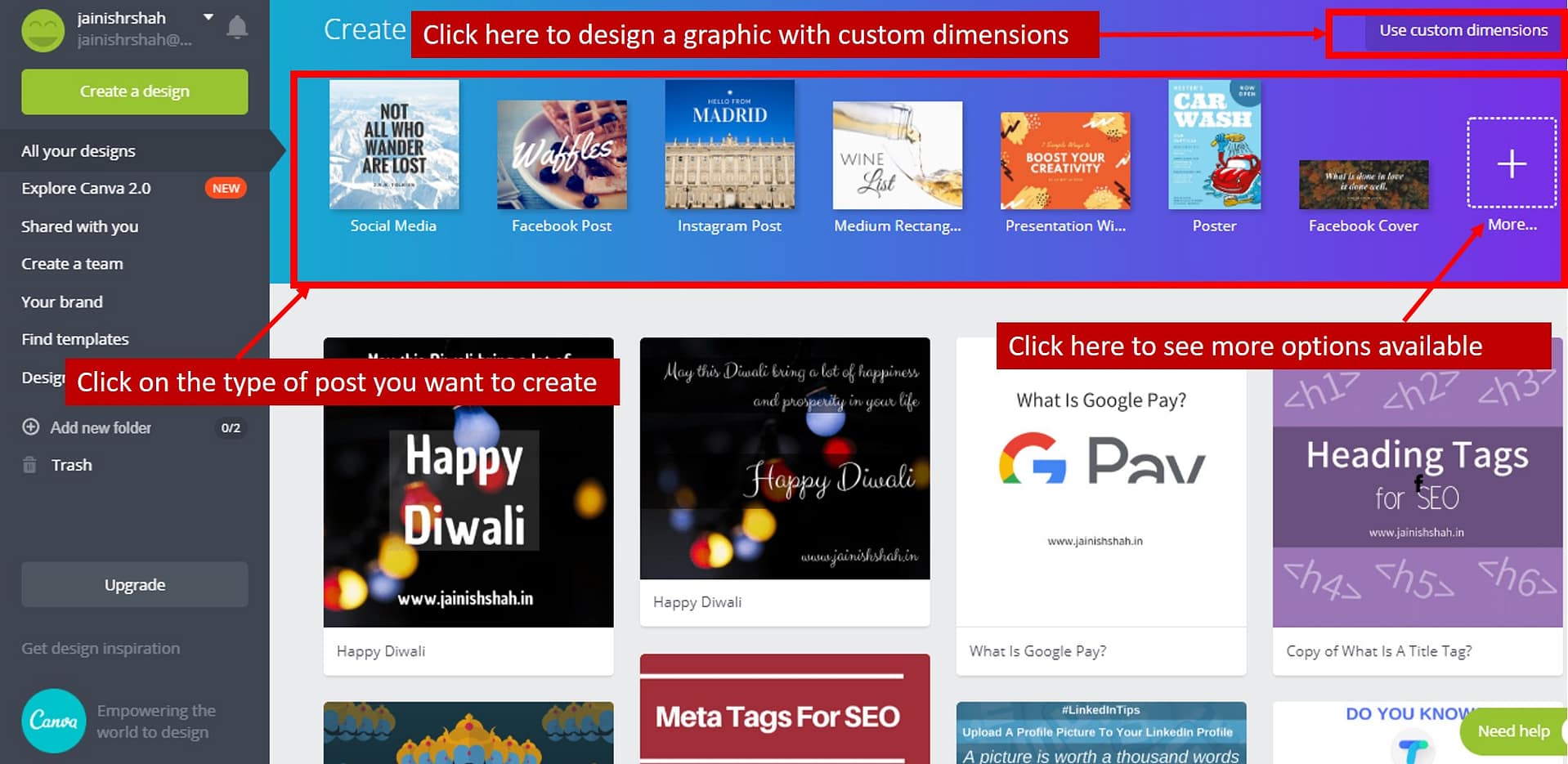
Let us create a simple graphic for Facebook post
Click on “Facebook Post” in the Create Design Section
Select the layout of your choice from the left-hand side panel.

Click on the default text and replace it with the text which you want on your graphic.
Let us replace “Good Luck” with “Congrats” and “on your new adventure” with “for getting the dream job”.

The image can be shared directly to social media by clicking on the “Share” button at the top right corner. It can also be shared with others to edit and can be embedded on your website directly.
Click on “Download” button to download the graphic. “PNG”, “JPG” and “PDF” are the three formats in which the graphic can be downloaded.
Few Important Things You Must Know About Canva
Canva allows you to add various elements like photos, grids, frames, shapes, charts, etc to your graphic. You can explore this by clicking on “Elements” in the left-hand side toolbar.
Various formats of text are also available. Explore more by clicking on the “Text” option in the left-side toolbar.
“Background” is another option in the toolbar. Use this option to change the background of the graphic.
Besides Social Media Graphics, Canva also allows to design collages, letterheads, resumes, banners, etc. The tool is free to use. There is a paid version of Canva too known as Canva Pro. Try Canva Pro here.
You do not need to always go to Canva website for designing graphics. You can also do it from your mobile phone by using Canva App.

1 thought on “How To Design Social Media Graphics Online Using Canva?”